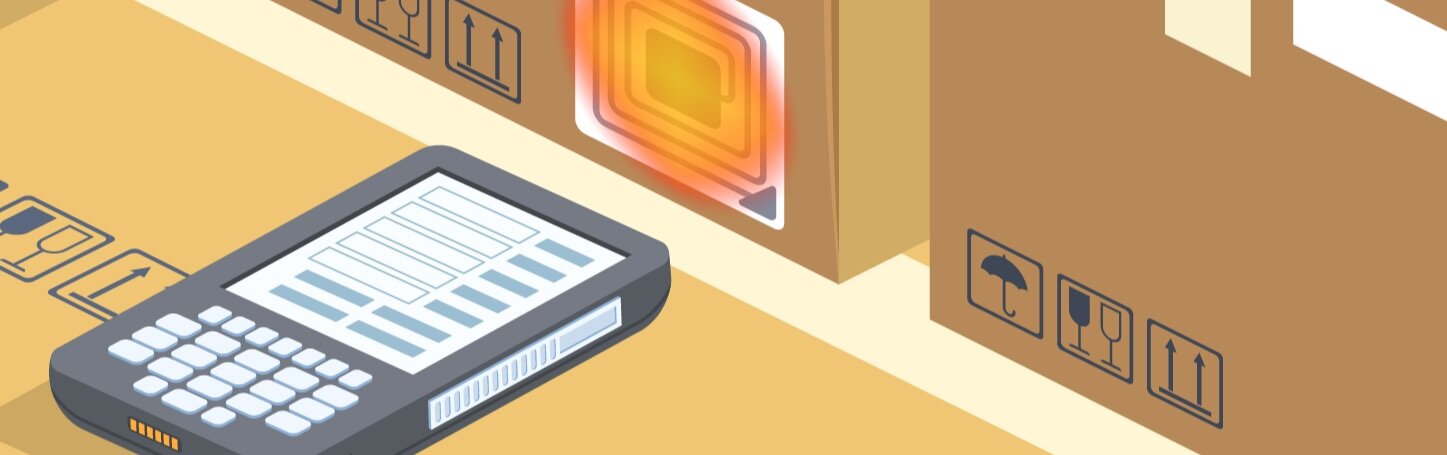Getting Started with Barcode Scanners for QuickBooks Enterprise
https://youtu.be/cCNaPpkMq4U
Barcode Scanners for QuickBooks Enterprise Is an Exciting new topic, so this will be a work in process - as I run across or work on new information I will add it, so if you are a barcode, bookmark this page. You must have Advanced Inventory turned on (requires a Platinum subscription), and have completed the barcode set up wizard if needed. Sorry, the video is so shaky! Youtube removed its stabilization feature, so we are working on fixing it using a different editor! (PS - I love how my son is yelling Mom! from downstairs, I just heard that!! LOL)
Barcode Scanners for QuickBooks Enterprise is a mysterious tool for new QuickBooks users. It's not available in most editions of QuickBooks, and so when clients start to use the Advanced Inventory module and discover the ability to do barcoding it is a neat thing to discover. Barcoding is like a tag - it doesn't require a major blackout to implement in most cases, but it does require you to be in single-user mode.
For this post, I ordered the Zebra TC25 Barcode scanner, and I'm using a Wasp WWS550i wireless barcode scanner as well. The difference? The barcode scanner supportability is much like a printer - most will work as long as they are TWAIN-compliant. My best tip is to make sure when you buy your regular barcode scanner that you have a return period on it, and if it does not work then send it back.
The Zebra is an Inventory Scanner. I can walk into the warehouse, scan items, and do tasks. You can also use the Zebra TC20, but the TC25 is more robust.*
*As of the date of this writing, the Motorola MC40 has been discontinued in production but is still being supported. I'm focusing this post on the TC25.
You can also use a Google/Android device, but you will not be able to scan barcodes. You can, however, order a Honeywell Voyager 1602G to pair with your Android device to enable barcode scanning (I have not yet tested this). Click here to go to the outside Honeywell site for more information on the 1602G. Your device needs to be Bluetooth enabled to pair with this scanner.
Can you use an Android tablet? Yes. The requirement is that you can download the Enterprise Warehouse App from the App Store. As long as you can do that, you are in business.
The enablement of barcode scanning is limited to item numbers. For more clients, this is completely sufficient. Occasionally, a client may need to barcode scan other items, such as work order numbers or job numbers. While we can't do this in QuickBooks Enterprise just yet, we can set up a demo of our favorite add on inventory software to complete this task. To book a demo of Fishbowl Inventory, click here.
The trickiest part of the entire barcode scanning process, to me, was syncing the Warehouse User and making sure I had the permissions correct. It did require a call to Support when the set up did not initially work, but we were able to get it going. Since this step is a one-time thing, overall I found the process easy.
To summarize our post so far, here is a quick summary of the different scanner types I mentioned:
Android Device (smartphone - I use my Pixel 2, Android tablet, etc) - needs to be Bluetooth enabled if you want to pair with the Honeywell accessory in order to scan barcodes. Otherwise, you will need to type in numbers as needed. No, your Android camera can not scan barcodes (I know, I wish - just not possible!)
Honeywell Voyager 1602G - Bluetooth enabled barcode scanner that can pair with your Android device.
Zebra TC20 - slightly less robust/tough version of the TC25. If you have warehouse workers, I strongly suggest going for the 25.
Zebra TC25 - Inventory scanner that you can walk around the warehouse with, which can perform pick lists, etc.
Most wired or wireless barcode scanners - Wireless scanners need a USB port connection to work with your Enterprise. Some may not work or may glitch. Always order with a return policy and test immediately. Saying this, most will work.
No, Apple phones are not supported for barcode scanning!
To learn about how to use the Warehouse App for your Android device, please click here. (link pending)
If you like this article on "Getting Started with Barcode Scanners for QuickBooks Enterprise" or need help with business management, QuickBooks, or other tips, you can find more info on how we can help you by contact us. You can also check out our Twitter, LinkedIn, and YouTube Channel for more content.